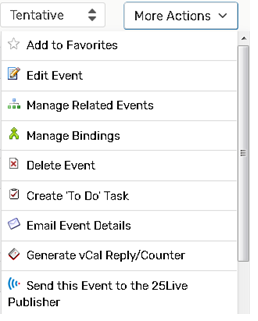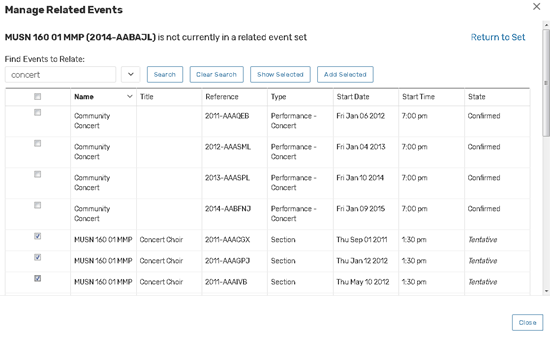Creating a Sub-Event in Pro
A sub-event is an event that falls under the umbrella of a larger event. The event is created just like a regular event, but with a few modifications.
Follow the instructions for creating an event with the following modifications,
- For Event Type, select Complex or University.
- Complete Custom Attribute “N,” enter the Umbrella Event reference number.
- Select Save
- In the Event Details of the Sub-Event you just created, select More Actions, select Manage Related Events, select Add Event to Set.
- In the Find Events to Relate search field, enter the Umbrella Event reference number, and select Search.
- Select the Umbrella Event you are wanting to relate to the sub-event and select Add Selected.
- If you have more sub-events to add to the selected Umbrella Event, you can do that by repeating steps #1-6.
To Create or Add Events to a Related Event Set
You can relate events to create a new event set or add an event to an existing set from two places in 25Live Pro:
-
From the summary of More Event Options displayed when you finish creating or editing an event
OR
-
When you're viewing an open event
Reminder: Event Relationships are Reciprocal - Each relationship you establish with another event is reciprocal, and additional relationships created relate all the events in a set to one another, which is shown when managing relationships from any of the events in that set.
1. Access the Manage Related Events Window. With one of the events open in the details view, select Manage Related Events from the More Actions menu as shown below, or select Manage Relationships in More Event Options immediately after saving a new or edited event.
2. Use the "Add Events to Set" Button. In the Manage Related Events window, the title informs you if this event is in a related event set. To add events to a set or to create a new set, use the Add Events to Set button.
3. Find the Events You Want to Relate. Use the keyword search field to find events you wish to relate to the current event or set.
4. Select and Add the Events You Want to Relate. In the search results list, check the box of each of the events you want to add to the set, then use the Add Selected button.
Tip: Searching is SimpleYou don't need to search for and select all members of a set to add a new event to it. Just choose the events you want to add.
For long search result sets, use the Next, Last, and other pagination controls at the bottom of the list to view additional pages of results and adjust the number of results on the page. The Show Selected button can also be used to more conveniently review only the events you have checked in the list before adding them to your related event set. A complete list of all events in the related events set displays after successfully adding events to the set.5. Close the Manage Related Events Window. Close the window, or use the Add Events to Set button to add additional events.